When right-click a file in Windows 7, there is no “Bluetooth” option in “Send to” menu, see Fig.1. How to resolve it?
Fig.1
Affected configurations
The above symptom may occur on the following operating system:
Microsoft Windows 7
Microsoft Windows 8
Solution
Optimizing system with an optimizer tool or other wrong actions might cause “Send to Bluetooth” shortcut missed. However, this shortcut could be retrieved by the following methods:
Method one: Modeless command
1. Click “Start”,type “fsquirt” and then click “fsquirt.exe” in the result list.
Fig.2
2. Select “Send files”
Fig.3
Select the device (Phone or laptop) that you want to send your files to
Fig.4
3. Select the files that you want to send
Fig.5
4. Click “Next” to connect the received device and send files.
Fig.6
5. If there is no any Bluetooth device listed under “Select where to send your files”, see Fig.6:
Fig.7
6. Please check whether two Bluetooth-related services are enabled in “Services” Window. ( Press “Win+R” to open “Run” dialogue box, type “services.msc” and click “OK to open “Services” Window)
Fig.8
7. If these two Bluetooth services are “Disabled” or “Manual” in “Startup” type, right-click them respectively, select “Properties” and set “Startup type” as “Automatic”. Click “Start” under “Service status” and then click “OK”. See Fig.8:
Fig.9
Method two: Modify “Send to” menu
1. Click “Start”, type “shell:sendto”, then click “shell:sendto” to open.
Fig.10
In this “Send to” window, you will see all shortcuts displayed in “Send to” menu and there is no “Bluetooth” icon.
Fig.11
2. Double-click “Computer” icon on the desktop and then open C:\\Windows\\System32. Find out "fsquirt.exe" in “System32” file, and this is the Bluetooth program by which the PC sends a file.
Fig.12
3. Right-click “fsquirt” and select “Create shortcut”. Cope the shortcut and paste it to “Send to” file. Right-click “fsquirt” in “Send to” file and select “Rename”. You can rename it as “Bluetooth”.
Fig.13
4. After finishing above settings, right-click the file that you want to send by Bluetooth and you will see “Bluetooth” from the drop-down list.
Fig.14
"Bluetooth" option missing from "Send to" menu in Windows 7 ,Windows 8,
Views:
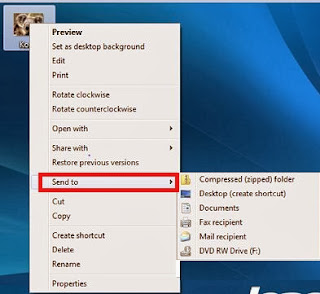
















.jpg)
.jpg)




0 comments:
Post a Comment